1Password SaaS Manager connects with Dynamics 365 using the OAuth2 protocol.
This is a straightforward and secure way to connect two applications.
It involves logging in to Dynamics 365 and confirming that you are happy to give SaaS Manager permission to access certain data or functionality.
Where possible we recommend using a service account to connect, since the access is tied to the user you log in to Dynamics 365 with. The integration will stop working if this user’s account in Dynamics 365 is deactivated.
Finding your Web API endpoint
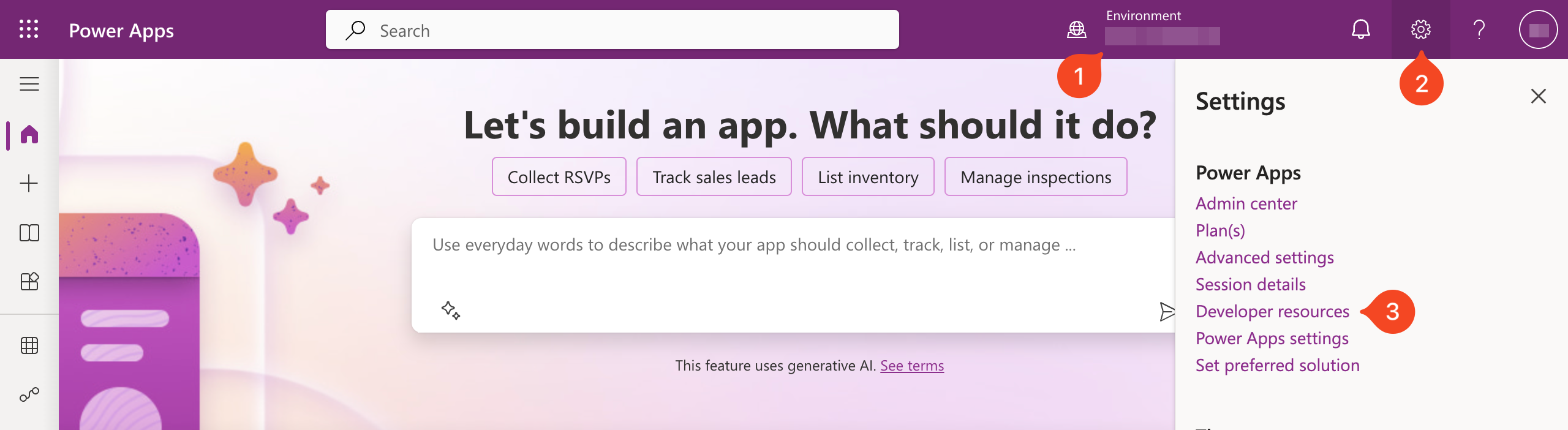
- Sign in to Power Apps and select your Power Apps environment
- Click the Settings button in the top-right corner
- Click Developer resources
- Copy the Web API endpoint to use in the integration connection dialogue in SaaS Manager.
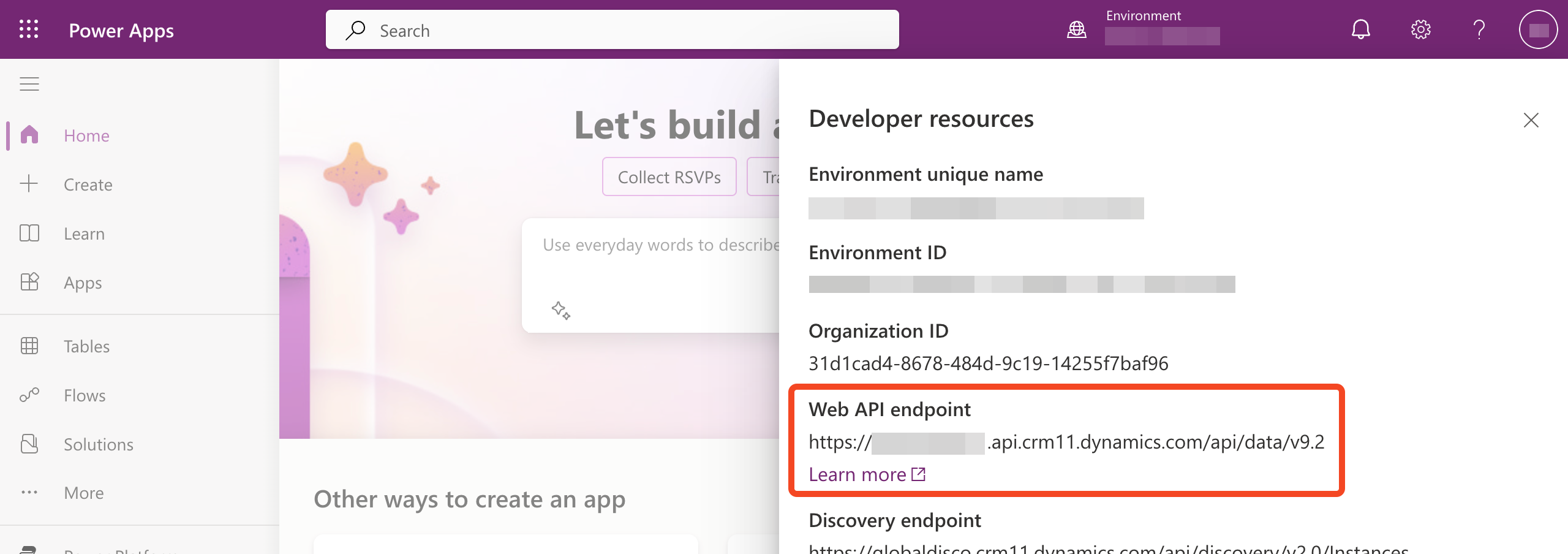
Connecting Dynamics 365
- In SaaS Manager Go to Admin > Integrations and find Dynamics 365.
- Click on the icon to see the details of the integration.
- Click Connect.
-
Enter your Web API endpoint into the connection dialogue.
Only include the base URL (e.g.https://org12345be1.api.crm11.dynamics.com/), do not include/api/data/v9.0/at the end. - Click Connect again if required and you will be redirected to the login screen for Dynamics 365.
- Log in when requested, and click to grant permissions to SaaS Manager if asked.
If you logged in successfully you will be taken back to SaaS Manager and the integration will start running.
Comments
0 comments
Please sign in to leave a comment.