To connect to Kandji to return device data you will need to create an API Token with specific permissions, and also enter your Kandji API URL into 1Password SaaS Manager.
- To enable API access in Kandji, navigate to Settings > Access.
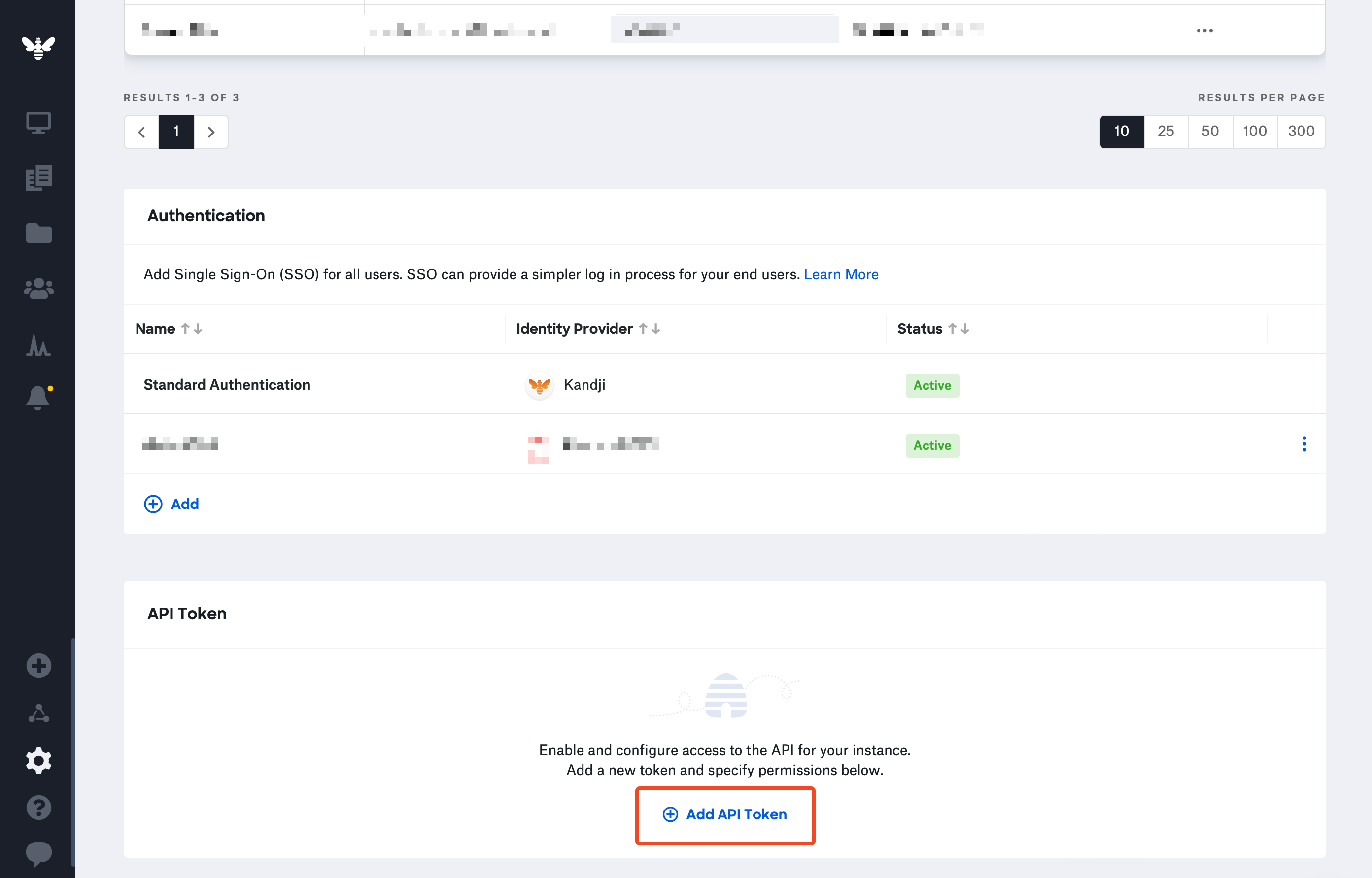
- Scroll down to API Token and select Add API Token to create a new API key.
- Enter "SaaS Manager" as the name, and a brief description, then select Create.
- Copy the token and select Next.
- Select Configure to set the permissions.
Make sure the following endpoint permissions are enabled for the token.
-
- Device ID - “/devices/{device_id}”
- Device list - "/devices"
- Device details - "/devices/{device_id}/details"
- Application list - "/devices/{device_id}/apps"
- ADE device list - "/integrations/apple/ade/devices"
If you're enabling the Device actions feature, you will also need these additional endpoint permissions:
- Device actions - POST "/devices/{device_id}/action/lock"
- Device actions - POST "/devices/{device_id}/action/erase"
- Device actions - DELETE "/devices/{device_id}"
- Device secrets - GET "/devices/{device_id}/secrets/unlockpin"
-
- When you're done, select Save. You'll be shown your API URL which you also need to enter into SaaS Manager:
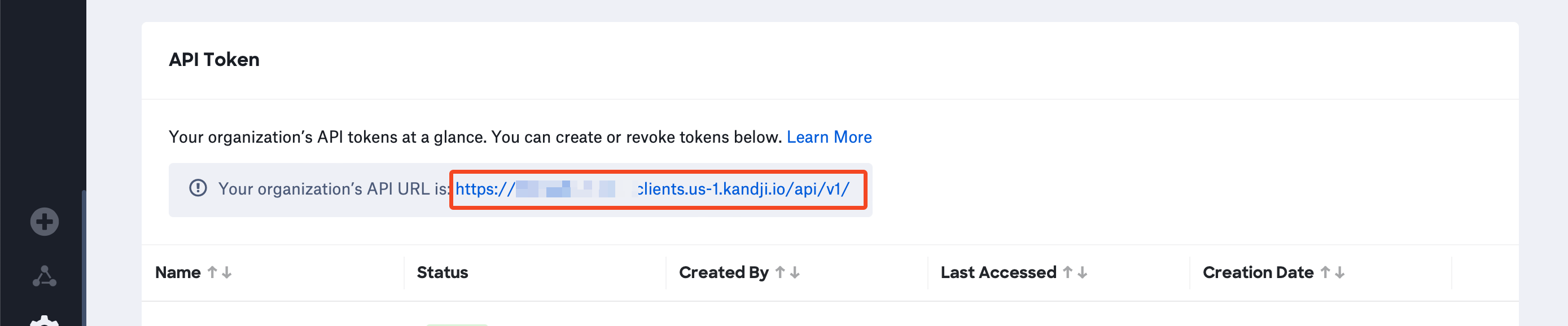
Comments
0 comments
Please sign in to leave a comment.