Connecting to Freshdesk from 1Password SaaS Manager
To connect, simply go to Admin > Integrations > Freshdesk and click on the Connect button in SaaS Manager.
Finding your API key
To find your Freshdesk API key please log in, click your profile icon, and choose Profile settings:
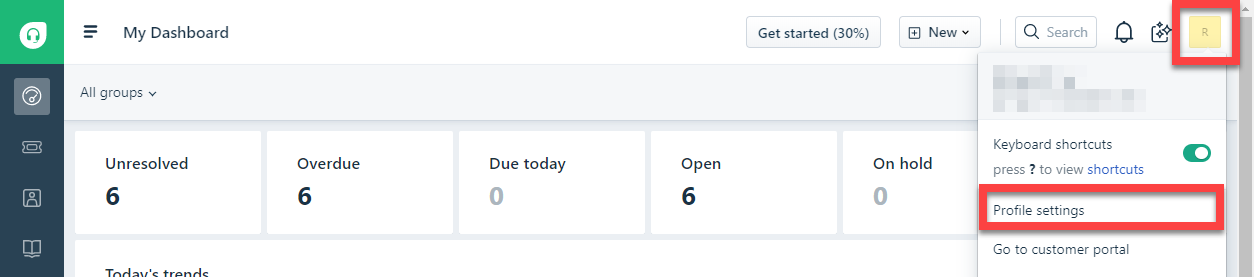
Your API key is visible on the right-hand side:
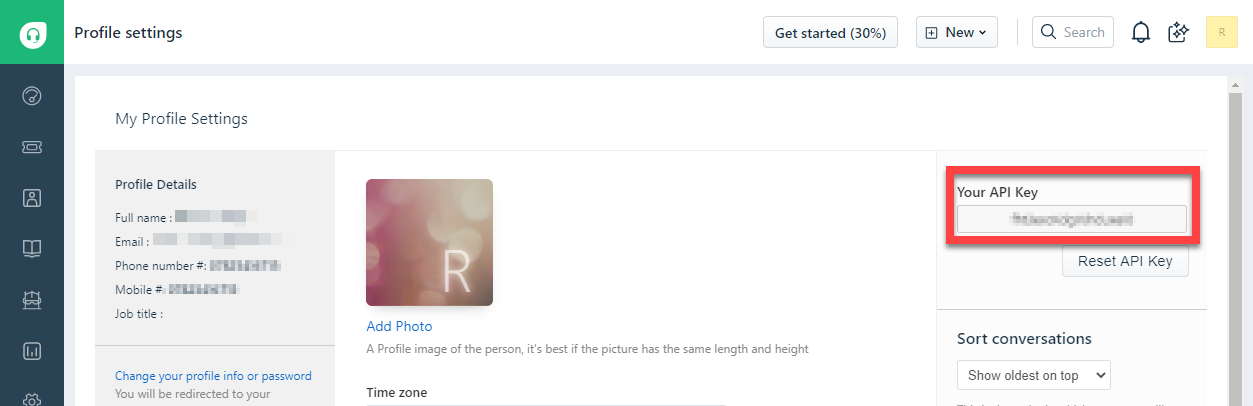
Initiating SaaS Manager workflows from Freshdesk
You can use Freshdesk Automations to initiate webhook triggered workflows in 1Password SaaS Manager. This can be useful in cases where processes such as your employee on- and off-boarding are initiated through tickets raised in Freshdesk. Your exact configuration will depend on the ticket type and workflow process you are trying to implement. The following guide is based on using the completion of a Freshdesk Form to initiate onboarding.
In SaaS Manager
Create a workflow with trigger type API Webhook. Note the URL on the trigger step - this will be used as the callback URL when configuring your workflow automation in Freshdesk.
In Freshdesk
- Navigate Admin >> Automations
- Click on the New Rule button
- Assign a meaningful rule name
- Define the trigger criteria that will initiate your webhook request. Ticket automations are always based upon the creation of a ticket. In this example the rule will be triggered when a ticket is submitted via our "Onboard employee" form:
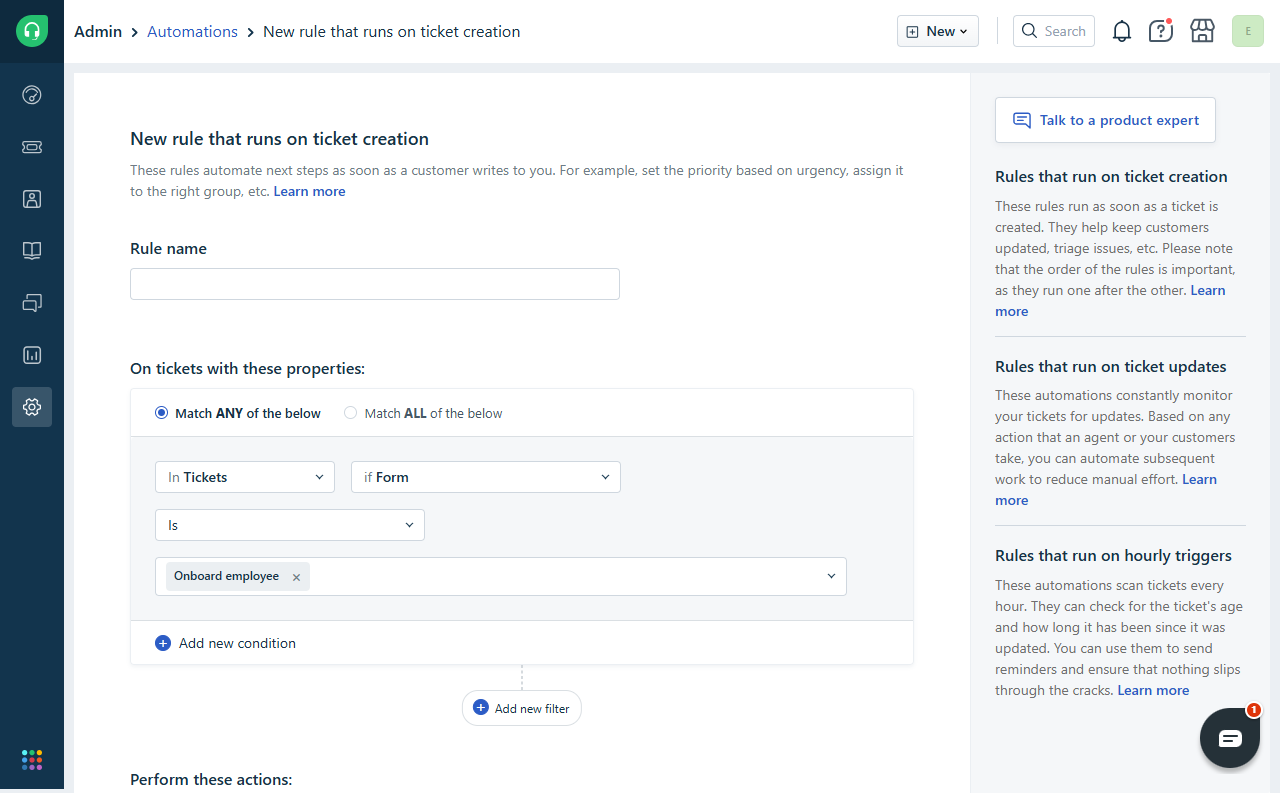
- Under Perform these actions select:
- Trigger Webhook
- Request Type = POST
- URL = paste in the URL value from the SaaS Manager API webhook trigger step (see above)
- Encoding = JSON
- Content = Simple
- In the content input area select the fields from the relevant ticket that you wish to send to your SaaS Manager workflow
- Click Preview
- Click Save and Enable
In SaaS Manager
- Add Input fields in your SaaS Manager workflow to correspond with the fields you selected in your Freshdesk webhook action
- When creating an input field:
- assign a Name; the ID will automatically populate
- pick the appropriate data Type
- expand Advanced options and enter the JSON Path for the field attribute you wish to map to this input field. Note, the JSON path will always start
freshdesk_webhook..
The remainder of the path can be found by checking the field labels in the content section of your Freshdesk automation (pictured above).
- When you are ready, enable the workflow to allow it to start receiving webhook POSTs from your Freshdesk automation.
Comments
0 comments
Please sign in to leave a comment.