Create the Service user
Log in to bob and navigate to Settings > Integrations via the left menu.
From this page click Service users.

Choose Create Service User to create a service user.
Input a Name, e.g. SaaS Manager, which must be unique as well as a Display name and click Save.
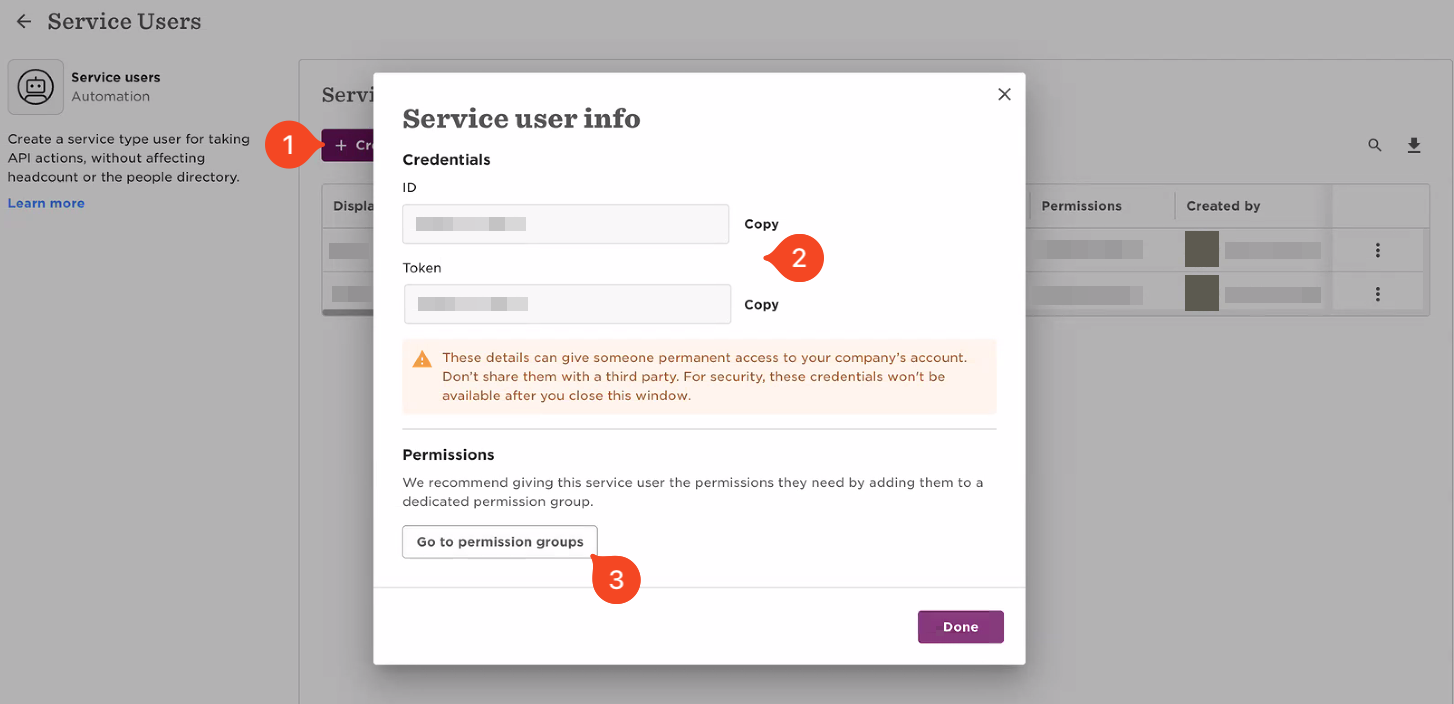
Copy or note down the ID and Token as these will be needed when connecting to bob from 1Password SaaS Manager and you are prompted for a Service user ID and Service user token.
Create the permission group
Click Go to permission groups, or, from the left menu select Settings > Account > Permission groups in order to define permissions for the service user.
We recommend creating a separate permission group for the service user so you can be confident SaaS Manager is given appropriate access to bob data. If you need help configuring a permission group please reach out to SaaS Manager Support.
Enter a Group name (e.g. 'SaaS Manager') and ideally a description so others know why you are creating the group.
Then choose the 'SaaS Manager' service user you just created from the Members list.
Apply the change, and then click Create to save the group.
Define the scope of the people accessible by the permission group
Expand the People section and click Edit permissions
The 'People' permissions you require are:
- Basic Info > View selected employee's Basic info sections
- Lifecycle > View selected employee's Lifecycle sections
- Lifecycle > View selected employee's Lifecycle section histories
- Work > View selected employees' Work sections
If you want to make use of personal email address (e.g. for onboarding) and/or home address, you also require:
- Personal Contact Details > View selected employees' Personal contact details section
- Address > View selected employees' Address sections
Now click Access rights and Everyone:
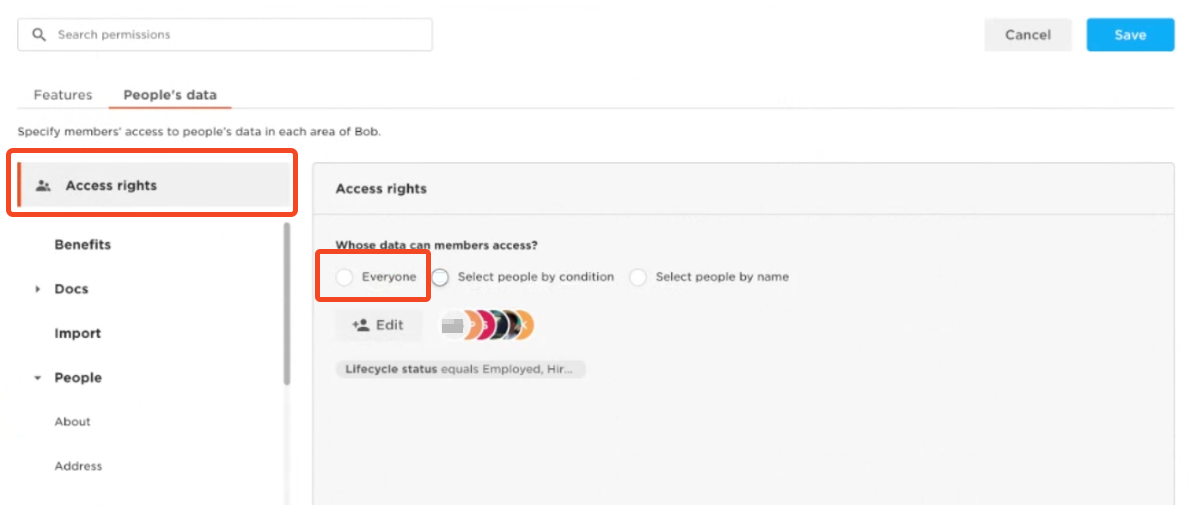
Once you're done, apply the changes, and Save the changes to your permission group.
Bob will show you a summary of the changes you have made. If you're happy they are correct, click Apply again.
Comments
0 comments
Please sign in to leave a comment.