Your organization may have multiple instances of the same app. For example, you may have both a testing and a production instance of an employee management app, or two instances of the same messaging platform following an acquisition.
You can create multiple instances of the same app in 1Password SaaS Manager. This is useful if you want to keep track of spend, usage or license data separately for each instance. If the app integration supports it, you can also use SaaS Manager to manage app accounts for each app instance.
Create additional instances of an existing app
You can create an additional instance of an existing app from the Applications inventory or when connecting an additional instance from the Integrations page.
- From the Applications inventory, either:
- Select New, enter the app name, and select Create new instance, or
- Open the existing app instance, expand the context menu, and select New instance.
- From the Integrations page, select the integration for the existing instance of the app, expand the context menu, and select Connect new instance. You will be prompted to select the relevant app instance or create a new one.
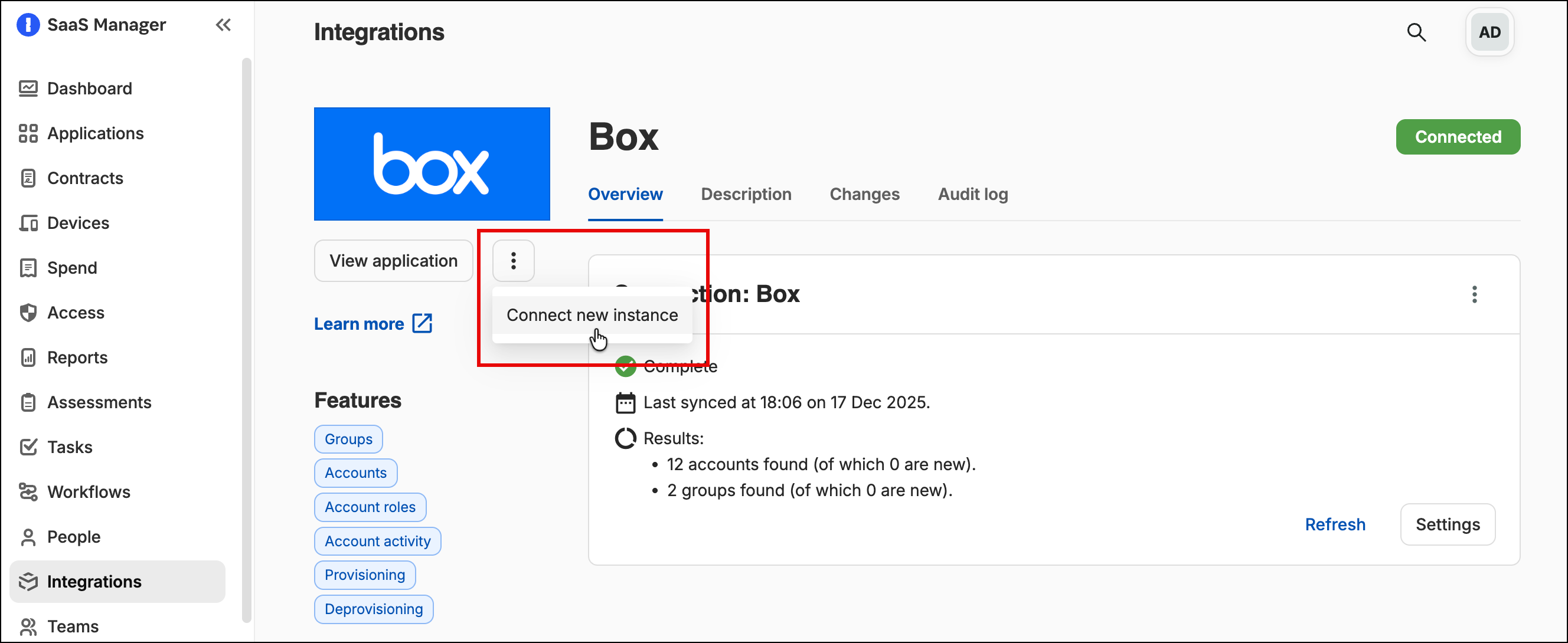
To edit the name of an app instance so that you can identify different instances, open the app page from the Applications inventory, expand the context menu and select Edit profile. You can add or edit the suffix that follows the app name and/or edit the app description.
Map spend data to different app instances
When you import spend data, SaaS Manager attempts to map each transaction to the relevant app based on the transaction description. If you have multiple instances of the same app and your spend data identifies the instance that each transaction relates to, you can edit the mapping rules to make sure the spend data is allocated correctly.
Once you have applied the correct mapping rules, you can view the spend data for each app instance from the relevant app profiles. For more information about editing spend rules, see Review spend transactions.
View usage and license data for different app instances
If an integration is available, you can connect multiple instances of an app to SaaS Manager. This allows you to view usage and license data (if available from the integration) for each app instance separately.
Depending on the integration, you may also be able to manage app accounts via SaaS Manager. This includes setting up onboarding workflows and enabling access requests. You can edit the app name suffix (as described above) to make it easy to identify the correct instance.
For more information about connecting apps to SaaS Manager, see Grant SaaS Manager access to apps.
Comments
0 comments
Please sign in to leave a comment.